Live Events in Microsoft Stream with OBS
Inhalt
Intro
Starting this March (2019) Microsoft will GA Live Events in Microsoft Stream.
See Microsoft 365 Roadmap for further details:
https://www.microsoft.com/de-de/microsoft-365/roadmap?featureid=49376
Live Streaming will be available from within Yammer, Teams and Stream (see https://docs.microsoft.com/de-de/stream/live-event-m365 for more Info).
Since Livestreaming is available as preview Version we can already play a little bit around with it.
At https://docs.microsoft.com/de-de/stream/live-event-overview you can get a brief overview and some details about licensing and limits.
For a quick and easy test of livestreaming the free OBS Studio is very useful – and this is really easy.
First Step: Create a Live event in Microsoft Stream
In Main Menu choose “Create –> Live event”
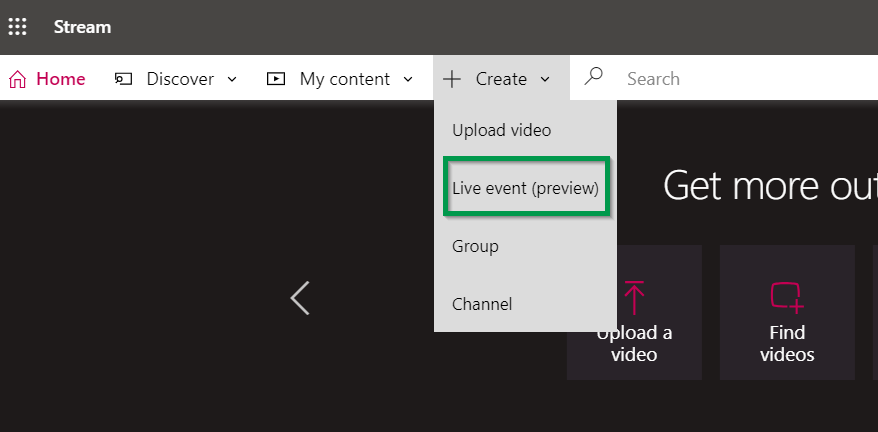
After putting in all neccesary Details like Name, Description and the Start event (for testing i suggest to use “As soon as encoder is connected”) you can hit “Publish now”.
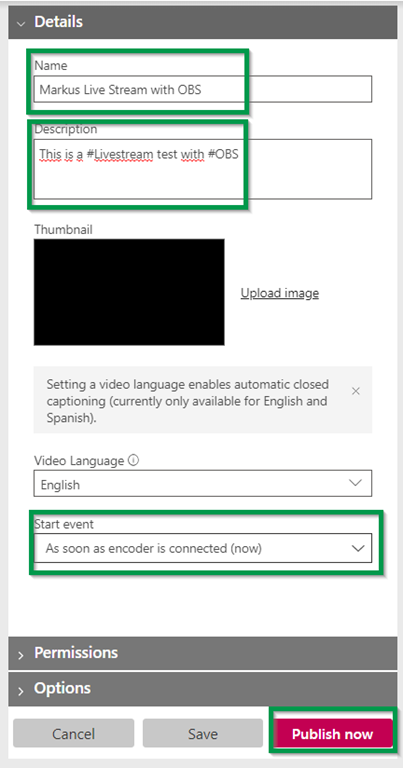
After Publishing choose to copy the “Server ingest URL” from the Encoder Setup and hit “Start setup” Button.
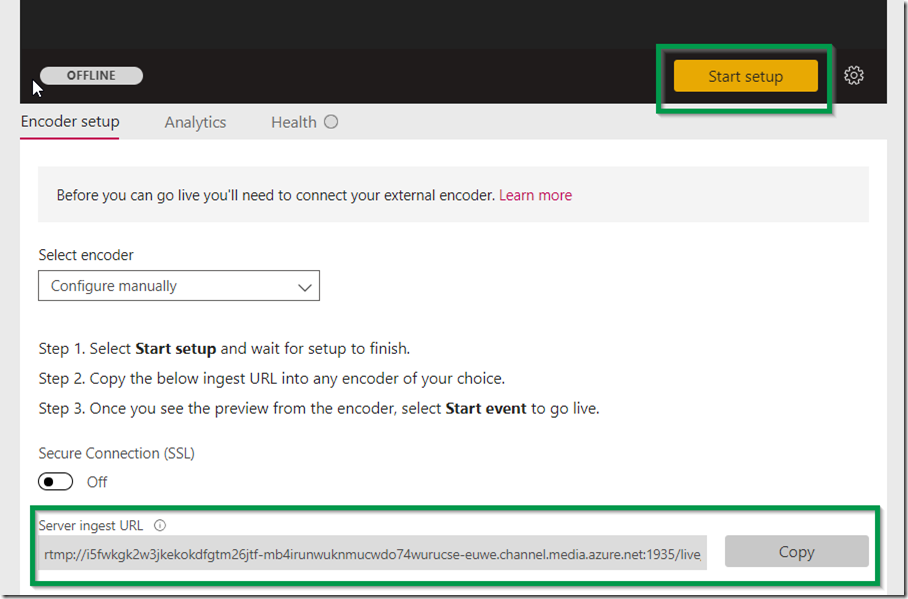
Second Step: Start OBS and change to Stream Settings.
As Service choose custom and paste the Server ingest URL into Server:
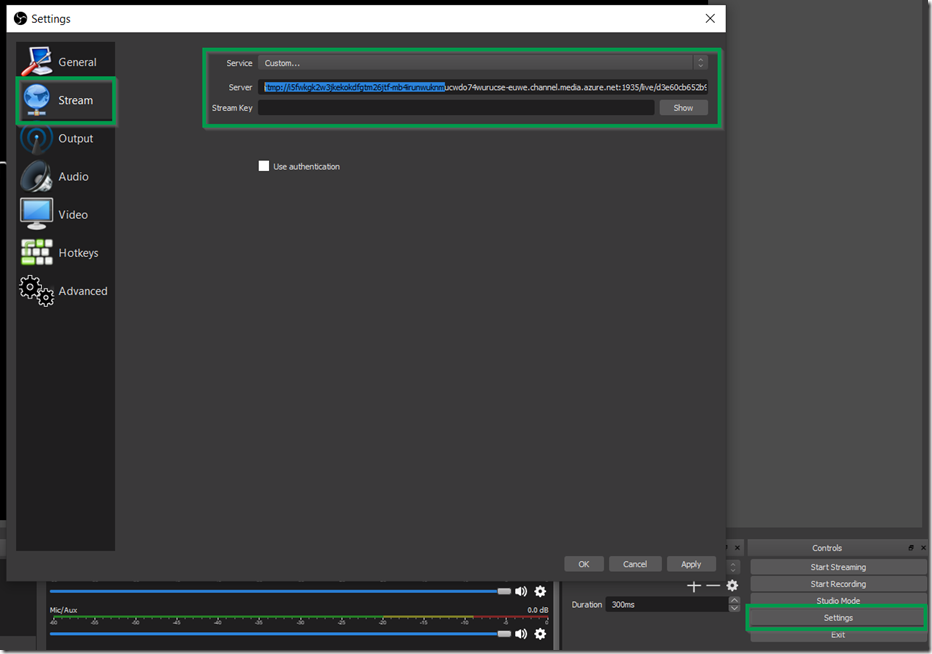
Note: Stream Key is neccesary but you can choose any value, e.g. “stream”.
If you go ahead and start your live event in Stream and then the streaming within OBS you can start to stream (and smile 😃):
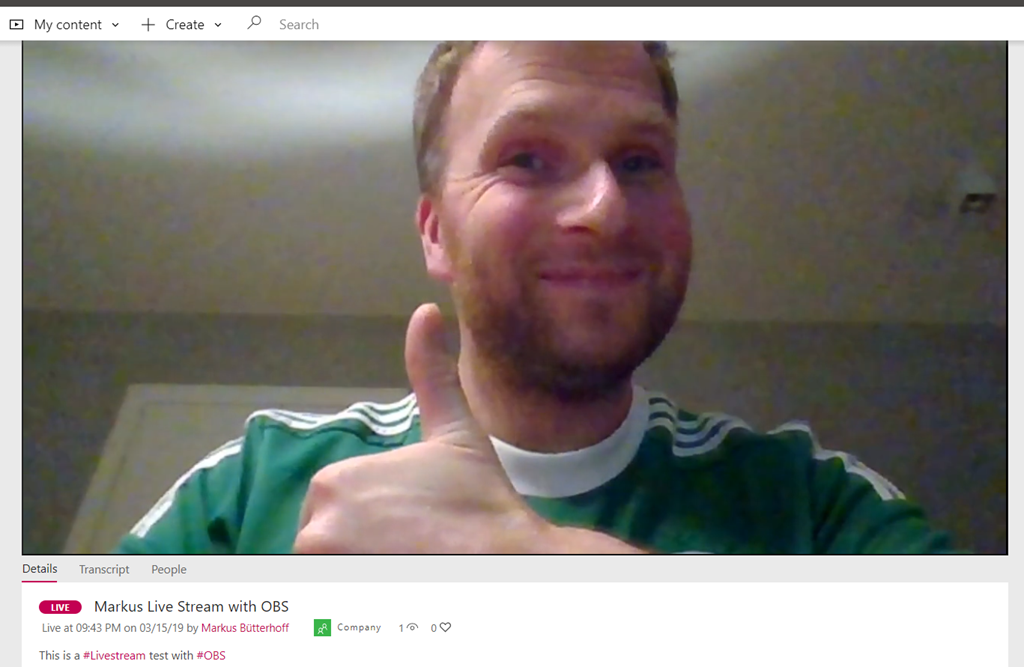
Comments on twitter
Live Events are coming to Teams, Yammer and Stream. In this Blogpost I explain how to stream live with OBS in Microsoft Stream https://t.co/naYAixwP4x#Stream #Teams #Yammer #OBS #Streaming
— Markus Bütterhoff (@buetti) March 19, 2019